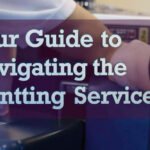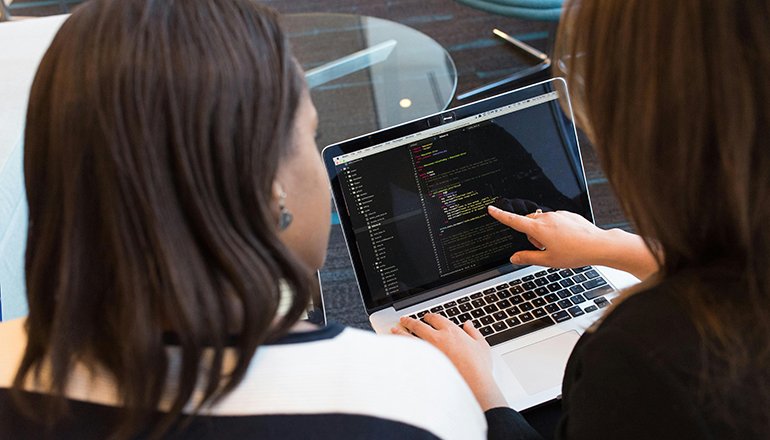
- comelyweb@gmail.com
- Best Free Printer Software
- September 12, 2025
- No Comments
Your Guide to the Best Free Printer Software Downloads
Table of Contents
ToggleTaming the Paper Tiger: Your Guide to the Best Free Printer Software Downloads
Printers can be extremely frustrating. They are the divas of the tech world—demanding, temperamental, and often refusing to perform at the most critical moments. You finally find the perfect document, hit “Print” and then… nothing. Or worse, a cryptic error message flashes up, and your once-reliable machine turns into an expensive paperweight.
But what if the problem isn’t your printer’s hardware, but its brain? This is where printer software comes in. The right software can breathe new life into an old printer, unlock hidden features, and streamline your workflow, turning printing from a chore into a seamless experience.
The best part? You don’t have to break the bank to achieve printing nirvana. The digital world is full of powerful, reliable, and completely free printer software. This guide will take you through the best free downloads available, helping you find the perfect tool to tame your paper tiger.
Understanding the Printer Software Universe
Before we dive into our top picks, it’s helpful to understand the different. Types of free printer software. They generally fall into three categories:
- Official Manufacturer Drivers and Utilities: These are programs directly from the company that made your printer (HP, Canon, Epson, Brother, etc.). They are necessary for basic communication between your computer and your printer. These often include basic utilities for scanning, ink level monitoring, and alignment.
- Third-party printer utility suites: These are powerful programs created by other software developers that offer better control. anyone Printers specialize in tasks such as print job management, toner saving, and PDF creation.
- Virtual printers and PDF tools: These are not “printer” software in the traditional sense. Instead, they install on your computer as a printer, allowing you to “print” documents in other formats, primarily PDF, or image files such as JPEG or PNG.
Now, let’s explore the champions in each category.
1: Essential Foundation – Manufacturer Driver
You can’t build a house without a foundation, and you can’t print without a driver. This is the most important part of the software you will download.
How to find them safely:
There is a golden rule. Always download directly from the manufacturer’s website. Avoid third-party “driver download” sites that often bundle unwanted adware, malware, or bloatware. Here’s a quick guide:
- HP: HP’s support site is excellent. You can simply enter your printer model number, and it will offer you the full “HP Smart” app or basic driver.
- Canon: Canon offers a “My Image Garden” suite or basic driver. For older models, a basic driver is often the lightest and most reliable option.
- Epson: Epson Connect and Epson Print Utility are their flagship free tools, offering printing from anywhere and basic maintenance.
- Brother: Brother provides robust utilities like iPrint&Scan and Control Centers that are straightforward and efficient.
Why they are great: They are tailored to your specific hardware, ensuring maximum compatibility and access to all your printer’s native features such as duplex (double-sided) printing or high-resolution photo modes.
Possible Drawbacks: They can sometimes be bloated with extra software you don’t need, which can slow down your computer. Always choose the “Custom” or “Advanced” install option and uncheck the box for toolbars or unnecessary applications.
2: Powerups – Third Party Utility Suites
Once your basic driver is installed, these third-party tools are where the real magic happens. They give you control you never knew you had.
- BullZip PDF Printer (and other PDF printers like CutePDF)
While we’ll discuss PDFs in the next category, BullZip deserves a special mention because it’s more than just a PDF creator. It is a virtual printer that allows you to print any document to a PDF file. This is incredibly useful for creating archives, sending documents via email that won’t change format, or saving web pages for offline reading.
- Best for: Anyone who needs to regularly create PDFs from any application.
- Key Features: Creates high-quality PDFs, supports 128-bit encryption for security, and can be automated.
- Print Conductor
Do you ever need to print dozens of documents at once? Opening each one and hitting print is a massive time sink. Print Conductor solves this. It’s a batch printing tool that automatically prints multiple files—Word docs, Excel spreadsheets, PDFs, images—one after the other, without interruption.
- Best for: Office administrators, students with multiple assignments, or anyone dealing with large print jobs.
- Key Features: Supports a wide range of file formats, can add delays between jobs, and saves your print queues for future use.
- Fine Print (free trial, with paid upgrade)
FinePrint is a legendary print utility that acts as a middleman between your computer and your printer. Its free version is powerful, although it includes a small watermark. It is an expert in saving paper and ink.
- Best for: Extreme paper and ink savers, and those who need advanced formatting options.
- Key Features:
- Print preview: A proper preview before printing, which standard drivers often lack.
- Number of pages per sheet: Easily print 2, 4, or 8 pages on a single sheet of paper.
- Two-sided printing simulator: Creates easy-to-follow instructions for manually printing on both sides of the paper.
- Ink saving: There is a dedicated “Toner Saving” mode that reduces ink consumption without making text illegible.
3: Digital Transformers – Virtual Printers and PDF Tools
In our increasingly paperless world, the ability to “print” in a digital format is as important as putting ink on paper.
- Microsoft Print to PDF (built-in Windows 10 and 11)
Often overlooked, this is one of the most useful tools built into modern Windows. Whenever you go to print a document, web page, or email, you can select “Microsoft Print to PDF” as your printer. It will then save the document to your hard drive as a clean, professional PDF file. It’s simple, efficient and requires no download.
- Best for: Every Windows user. This should be your go-to for quick PDF creation.
- Adobe Acrobat Reader DC (PDF viewer with print power)
While primarily known as a PDF reader, the free Adobe Acrobat Reader DC has a powerful “Print to PDF” tool in its Print menu. More importantly, its integration with Adobe Cloud allows you to easily print to and from various cloud services.
- Best for: People who are already in the Adobe ecosystem or who need to handle complex PDFs with forms and annotations.
- Green Cloud Printer
This is a fantastic eco-friendly option. GreenCloud Printer is a virtual printer that helps you save paper and analyze your printing habits. It offers similar features to Fine Print (such as en-up printing and watermarking) but focuses on giving you a report on how much paper and money you’ve saved.
- Best for: Environmentally conscious consumers and businesses looking to track and reduce their printing costs.
How to safely download and install free printer software
The Internet is a wonderful place, but it’s also full of potential pitfalls. Following these steps will ensure that you get the software you want without any nasty surprises.
- Identify your printer model: The exact model number is usually found on a sticker on the front or back of the printer. You need it for manufacturer drivers.
- Go to the official source: For manufacturer software, go directly to HP.com, Canon.com, Epson.com, etc. For third-party software like BullZip or Print Conductor, do a web search for the name and make sure you click on the official developer’s website (eg, bullzip.com)۔
- Beware of “download” button traps: Official websites often have large, green “download” buttons. However, aggressive ad networks may place deceptive, fake download buttons on the page that look similar. Hover your mouse over the button — the original should point to a URL on the official domain (eg, bullzip.com/product/download). will point to the URL of the fake ad network.
- Choose a custom installation: During installation, never click “Next” too quickly. Choose “Custom” or “Advanced” install. This is where the installer can try to sneak in additional software like toolbars, browser extensions, or unwanted antivirus trials. Uncheck each box for these optional offers. You only want basic software.
- Keep it updated: Software updates often include security patches and new features. Allow the software to update itself when prompted, or periodically check the official website for new versions.
Troubleshooting common printer software problems
Even with the best software, things can go wrong. Here are quick solutions to common problems:
- “Printer offline” error: This is often a connection problem. Check the USB cable or make sure your wireless printer is connected to the correct Wi-Fi network. Restarting both your printer and computer can work wonders.
- Print job stuck in queue: A bad print job can stop everything. Go to your Control Panel > Devices and Printers, right-click your printer, and select “See what’s printing.” Open the “Printer” menu and select “Cancel All Documents”. Then, restart the print spooler service or your computer.
- The software will not install: Make sure you have administrator rights on your computer. Also, temporarily disable your antivirus software during installation, as it can sometimes block legitimate installers (remember to turn it back on later!).
- Print quality is poor: This is rarely a software problem. Run your printer’s built-in head cleaning and nozzle check utilities (found in your printer software or on the printer’s LCD screen). This is almost always a clogged printhead or low ink.
The result: Your perfect print journey awaits.
Your relationship with your printer shouldn’t be a constant battle. With the right free software, you can transform it from a temperamental beast into a reliable, efficient and powerful tool that works exactly the way you want it to.
Start with a solid foundation of your manufacturer’s driver. Then, enable third-party utilities such as yourself The fine print or Print Conductor To save money and time. Finally, embrace the digital age with built-in tools like Microsoft Print to PDF To completely reduce paper clutter.
By choosing your software wisely and downloading it securely, you’re not just installing a program—you’re declaring peace with your printer and taking back your home or office workflow. Happy printing!
Disclaimer: The software mentioned in this article is based on independent research and user reviews. Features and availability are subject to change. Always download software from official sources and take care during installation to avoid bundled software. This article is for informational purposes only.