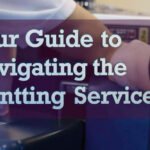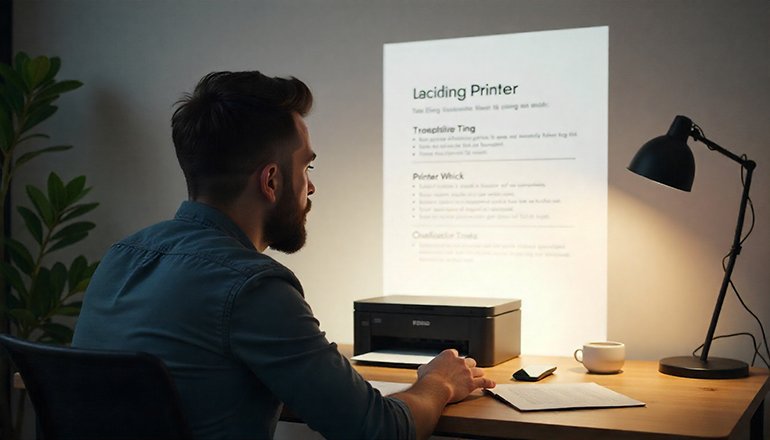
- comelyweb@gmail.com
- Solving Printer Problems
- September 16, 2025
- No Comments
Guide to Connecting Wireless Printers Easily
Table of Contents
ToggleYour stress-free guide to connecting a wireless printer
Wireless printers are fantastic – no more tripping over cables just to print a prescription or boarding pass. But let’s be honest, sometimes it feels like you need a tech degree. Don’t worry! We’ll walk through it step-by-step, and answer all the common questions that come up.
First things first: Why won’t my printer connect?
It’s frustrating when things just don’t work out. Before you dive too deep, here are the first things to check:
- Is it on and in range? Sounds silly, but make sure it’s close to your Wi-Fi router and close enough.
- Are you on the same team? Your computer and printer need to be connected to it. The same Wi-Fi network. This is the most common hiccups!
- Is the printer really on Wi-Fi? Your printer may not yet be connected to your network. You often have to go into its settings menu and manually enter your Wi-Fi name and password.
If you’ve checked all that and it’s still stubborn, try the classic fix: Turn both the printer and your computer off and on. It works more often than you think.
Ok, how do I actually connect it to WiFi?
Each printer model is slightly different, but the general process is pretty universal:
- Turn on your printer and make sure it’s close to your router.
- Use the small screen (control panel) on your printer to find the “Wireless,” “Network,” or “Wi-Fi Setup” menu.
- Ask to scan networks and choose yours from the list.
- Type your Wi-Fi password when asked. (Get that capital letter right!)
- That’s it! It should now be connected to your network.
What are the ways to connect wirelessly?
There are two main methods, but one is much more common:
- Wi-Fi Network (Standard Method): This is what we just did. Your printer connects to your home Wi-Fi, and any device on the same network (laptop, phone, etc.) can find it and print to it.
- Bluetooth (less common method): Some printers can connect directly to a phone or tablet via Bluetooth, such as wireless headphones. It’s convenient, but not all printers have it, and it usually only works for one device at a time.
Getting your computer to recognize the printer
After the printer is on the network, your computer needs to know how to talk to it. This is where the “driver” software comes in. It’s basically an interpreter for your computer.
Most printers come with a CD for this, but who has a CD drive anymore? Your best bet is to simply go to the printer manufacturer’s website (eg, HP, Canon, Epson, etc.) and download the latest driver for your specific model. It’s free and easy.
For HP printer owners: The process is usually very smooth. Make sure your HP printer is on Wi-Fi, then go to your computer’s “Devices and Printers” settings. Click “Add a printer” and your computer will often find it automatically. Just follow the prompts on the screen.
A pair of common myths, debunked
- “Does it need internet?” No! All it needs is your local Wi-Fi network to communicate with your laptop in the next room. You only need the internet if you want to use “cloud printing” from outside your home or print something directly from a website.
- “Does it have to be plugged into the computer?” Not at all! That’s the whole point of wireless. Once it’s on your network, you can print wirelessly from your phone, tablet, or laptop.
Printing from your other devices
From Mac:
- Get your printer on Wi-Fi (see above).
- Click the Apple logo > System Preferences > Printers and Scanners.
- Press the “+” button below.
- Your Mac should find the printer on the network. Click on it. macOS will usually automatically grab any necessary software for you.
- Print a test to make sure it works!
From your phone or tablet (iPhone/iPad or Android):
- Again, print over Wi-Fi first.
- Download your printer’s app from the App Store or Google Play Store (such as “HP Smart” or “Canon PRINT”). This is the easiest way.
- Open the app, and it will guide you through selecting your printer and printing your photos or documents directly.
And it is! You should be ready to print from anywhere in your home.