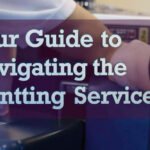- comelyweb@gmail.com
- Best Free Printer Software
- September 11, 2025
- No Comments
Best Free Printer Software Downloads Guide
Table of Contents
ToggleUnlock Your Printer’s Potential: The Best Free Software Downloads You Need Now
Introduction
Let’s be honest: printers can be incredibly frustrating. From “PC Load Letter” errors to drivers that disappear into the digital ether after a routine Windows update, it often feels like our printers have a mind of their own. We buy these machines to bring our digital creations into the physical world, but the software that comes with them—if it works at all—is often complicated, bloated, and limited.
What if I told you that a world of free, powerful software exists to not only solve these headaches, but to truly unlock your printer’s hidden potential? Whether you want to save money on ink, manage an entire fleet of printers at home, scan documents like a pro, or simply print from your phone, there’s a free application that can help.
This article is your guide to this world. We’ll go beyond basic drivers and discover the best free printer software downloads that can transform your printing experience from work to a smooth, even powerful, part of your workflow. We’ll cover utilities for maintenance, scanning, printing and management, with an emphasis on security and value. Let’s dive in and finally get your printer working. you.
Why look beyond your printer’s default software?
When you unbox a new printer, you first install the software suite from the manufacturer’s CD or download it from their website. This software is designed specifically for your model, so why would you need anything else?
The answer often lies in three areas: bloatware, limitations, and obsolescence.
Manufacturer software suites are notorious for installing extra toolbars, trial software, and system monitors that you didn’t ask for and won’t use. They can slow down your computer and clutter up your system tray.
Additionally, while they handle the basics, they often lack advanced features that third-party developers have perfected. Think features like ink-saving technology that actually works, advanced page layout tools, or the ability to easily print to PDF or image files.
Finally, printer companies aren’t always great at supporting older models. If you have a perfectly functional printer that’s a few years old, you may find that the manufacturer’s latest software doesn’t support it, or that their download page for your model has become a confusing maze. Third-party software often fills this gap, providing support and new features for hardware that the original manufacturer has forgotten.
Category 1: All-in-one maintenance and ink-saving suites
This category is for software that does it all: prints, scans, monitors ink levels, and helps you maintain your printer. It’s often a direct replacement for your manufacturer’s heavy-duty software.
1. Printers App by STOIK (formerly STOIK Printer Supervisor)
Best for: saving ink and toner, monitoring printer health
If you’re tired of feeling like your printer is drinking expensive ink cartridges, STOIK’s Printers app is your new best friend. This powerful, free utility is designed to give you unprecedented control over your printing, with a strong focus on saving you money.
- Key Features:
- Ink and toner savings: Its flagship feature is an advanced driver that can reduce ink consumption by up to 50% without compromising the quality of drafts and everyday documents. It works by optimizing the density of dots printed on the page.
- Print preview and management: Unlike basic queue windows, it offers a robust preview window, allowing you to easily cancel, reorder, or combine print jobs.
- Device Health Monitoring: It keeps a close eye on your ink levels and printer status, providing clear alerts before print runs out.
- Page Layout Tools: Need to print a poster on multiple pages? Or maybe an ID photo on the same sheet? This app includes handy tools for these specific tasks.
- Why it’s great: It’s lightweight, incredibly cost-saving focused, and adds functionality that Windows sorely lacks. It supports a wide range of printers from all major brands.
- Where to get it: Always download it from STOIK’s official website or from a large, reputable software repository like MajorGeeks or Softpedia.
2. Fine print
Best for: High printing priorities and saving paper
FinePrint is a classic piece of software that has been saving people paper and frustration for years. It installs as a virtual printer on your system, intercepts your print jobs and allows you to edit them before they reach your physical printer.
- Key Features:
- Multi-Page Printing (N-Up): Easily print 2, 4, or even 8 pages on a single sheet of paper. Perfect for printing long web articles or draft documents.
- Watermarks and Headers/Footers: Add professional touches like “Draft,” “Secret” or custom text to your prints.
- Page Elimination: It can automatically detect and remove blank pages from documents, and you can manually skip printing unwanted pages from a multi-page document.
- Forms and Letterhead Printing: A unique feature that allows you to save scanned letterhead and then digitally print new documents directly onto it, eliminating the need for pre-printed letterhead.
- Why it’s great: FinePrint puts powerful document formatting tools at your fingertips that are usually only found in expensive office suites.
- A note on the free version: The free version of FinePrint adds a small footer on each page with your website address. The paid version removes this and unlocks some more advanced features.
Category 2: Supercharge your scanning.
Your printer’s scanner is probably as powerful as a standalone device, but often lacks the software to control it. These free tools change that.
1. NAPS2 (another PDF scanner not 2)
Best for: Simple, powerful, and reliable scanning
The name says it all. In a world of overly complicated scanning suites, NAPS2 is a breath of fresh air. It’s an open source project that’s lightning fast, supports hundreds of scanners, and works without fuss.
- Key Features:
- Wide Driver Support: It works with almost all scanners and all-in-one printers with WIA, TWAIN, or SANE drivers.
- Output flexibility: Scan directly to PDF, JPEG, TIFF, PNG, and other formats. You can create a multi-page PDF or save each page as a separate image.
- Basic Editing and OCR: Includes essential tools such as deskewing (correcting skewed scans), rotating, and cropping. It also has built-in optical character recognition (OCR) to make your scanned documents searchable and editable. (Note: OCR functionality is great for finding text in PDFs, but for advanced editable text extraction, you may need a dedicated OCR tool).
- Profiles: Save your favorite settings for one-click scanning (for example, “Color Document,” “Black & White Photo”).
- Why it’s great: It’s incredibly lightweight, has no ads or bundled junk, and just works. It is a great alternative to complicated manufacturer scanning software.
- Where to get it: Always on GitHub or from the official NAPS2 project page on its website.
2. Microsoft’s Windows Scan app (for Windows 10 and 11)
Best for: Quick, simple and advanced scanning
If you’re on Windows 10 or 11 and need to quickly scan a document without any fuss, look no further than the built-in “Scan” app available for free in the Microsoft Store.
- Key Features:
- Simplicity: The interface is clean and minimal. You select your source (flatbed or feeder), color mode, and file type (PDF or image) and press Scan.
- Integration: Scans are saved directly to your Photos > Scans folder by default, making them easy to find.
- No Blot: This is a simple, official Microsoft app with no extra features or clutter.
- Why it’s great: For users who want an “it just works” experience for basic scanning tasks, it’s already on your system or a quick, secure download away.
Category 3: Essential amenities
These are specific tools that brilliantly solve a specific printing problem.
1. PDF24 Creator
Best for: Creating, merging, and editing PDFs
Printing to PDF is a basic modern computing task. While Windows 10 and 11 have a built-in “Microsoft Print to PDF” option, it’s pretty basic. PDF24 Creator is a complete, free PDF suite that competes with expensive software like Adobe Acrobat.
- Key Features:
- Virtual PDF Printer: Installs a printer that lets you create PDFs from any application that can print.
- PDF Tools: Merge multiple PDFs, split them, rearrange pages, add comments, apply passwords, and compress files.
- OCR Functionality: The included OCR tool can convert scanned image-based PDFs into searchable and selectable text documents.
- No Watermarks: It is completely free for personal and commercial use without any restrictions or watermarks.
- Why it’s great: It bundles dozens of PDF-related tasks into one free, easy-to-use package. It’s an indispensable tool for anyone who regularly works with documents.
2. CUPS (Common Unix Printing System)
Best for: Linux and macOS users
This is for our friends on Linux and macOS. CUPS is an open source printing system that supports both operating systems. Although it’s built-in, its web-based interface is a powerful tool that many users don’t know about.
- Key Features:
- Web Administration: Type localhost:631 in your browser on a Linux or macOS machine to access the powerful admin panel to add, remove, and configure printers.
- Driver Management: A central hub for managing printer drivers (PPDs).
- Print server capabilities: You can configure a Mac or Linux machine to act as a print server for your entire network, allowing other computers to print through it.
- Why it’s great: It offers deep, professional-level control over printing on Unix-based systems, and it’s already on your computer!
Category 4: Cloud and Mobile Printing Solutions
Gone are the days when you needed to tinker with your computer to print. These tools bridge the gap between your mobile devices and your old printer.
1. Google Cloud Print (deprecated but replaced)
Important Note: The official Google Cloud Print service was discontinued in December 2020. However, its functionality continues through “native” cloud printing and workflow solutions built into many modern printers.
- Not solved:
If your printer is a few years old and supports Google Cloud Print, you can often re-enable cloud printing functionality through your manufacturer’s own cloud service (such as HP Smart, Epson Connect, etc.). For the easiest modern solution, look for printers that are “Chromebook Compatible” or support “Mopria” or “AirPrint” (for Apple devices). These standards allow seamless wireless printing without any additional software.
2. Printer Share
Best for: Mobile printing on any printer
PrinterShare is a popular app and software suite that lets you print from your phone, tablet, or computer to almost any printer, anywhere—whether it’s on your local network or a printer on the other side of the world.
- Key Features:
- Mobile App: Android and iOS apps are robust, allowing you to print documents, photos, contacts, etc.
- Print via web: You can print to a remote printer by sharing a unique code with someone near the printer.
- Local Network Printing: This is great for discovering and printing from printers on your Wi-Fi network.
- How it works (the catch): The basic functionality of finding and printing from local network printers is free. However, printing to a remote printer (over the Internet) or using their “hub” requires a paid subscription. For most users, free local printing is more than enough.
- Why it’s great: It’s the most versatile tool for turning your old USB printer into a network-ready, mobile-friendly device.
An important word on safety: downloading software correctly
With great power comes great responsibility. Downloading free software from the wrong place is the easiest way to infect your computer with malware, adware and viruses. Please follow these golden rules:
- Stick to official sources: Always, without exception, download software from the developer’s official website. This is the number one way to avoid bundled malware.
- Use reliable repositories: If you can’t find the official site, reliable software archives like MajorJex, Softpedia, or FileHippo are usually safe. They check their downloads for malware and clearly note if the software includes any bundled offers.
- Read the installer carefully: During installation, free software will often try to install additional toolbars or software (such as McAfee Security Scan). These are rarely necessary. Always choose the “Custom” or “Advanced” installation option and deselect any additional offers you don’t want. Uncheck every box that isn’t the software you originally came for.
- Avoid “download” buttons on dubious sites: Many sites have large, flashing “download” buttons that are actually ads that lead to malware. Find the original, often shortened, download link.
Frequently Asked Questions (FAQ)
Q1: Is it safe to use free printer software?
A: Yes, provided you download it from the official developer’s website or a reputable software repository. The software listed in this article is reputable and generally safe. Always be careful during installation to avoid accidentally installing bundled adware.
Q2: Will these programs work with my specific printer model?
A: In most cases, yes. Utilities like STOIK, FinePrint, and the Printers app by PDF24 Creator act as a layer between your application and your existing printer driver. They are designed to be universally compatible. Scanning software such as NAPS2 supports the standard protocols (WIA, TWAIN) used by almost all scanners. If you’re not sure, always check the software’s official website for a list of supported devices.
Q3: What is the difference between printer driver and printer software?
A: A driver is an integral piece of software that allows your operating system (Windows, macOS) to communicate directly with the physical printer hardware. You cannot print without a driver. Printer software (the type discussed in this article) is an application that provides a user-friendly interface, additional features (such as ink-saving, preview, scanning tools) and features that work on top of the driver.
Q4: My printer software is missing a feature that I need. Can third-party software help?
A: Of course! This is one of the main reasons to look for third-party software. For example, if your manufacturer’s software can’t create multi-page PDFs, PDF24 Creator can. If it lacks advanced ink-saving features, the Printers app by STOIK can. If scanning software is slow and complicated, NAPS2 provides a clean, fast alternative.
Q5: Can I use these programs on a network printer?
A: Yes. Most of these utilities will work seamlessly with network printers because they integrate with your computer’s printing system. Once your computer can see and print to a network printer, these programs can use it as well.
The result: print smarter, not harder.
Your printer doesn’t have to be a source of frustration or a hidden money pit. With the right free software, you can have complete control. You can extend the life of your expensive ink cartridges, easily scan documents, create and manage professional PDFs, and print from your phone to almost any device.
The key is choosing the right tool for the job. Start by identifying your biggest pain point:
- Is it worth it? Check out ink-saving suites like STOIK’s Printers app.
- Is it paper waste and sorting? Fine Print is your answer.
- What is scanning? NAPS2 will revolutionize the process.
- Is it PDF Management? PDF24 Creator is an all-in-one solution.
By downloading these tools from their official sources, you can create a powerful, personalized printing toolkit that saves you time, money, and a lot of stress. So go ahead, give your printer the software upgrade it deserves, and start printing better today.