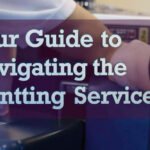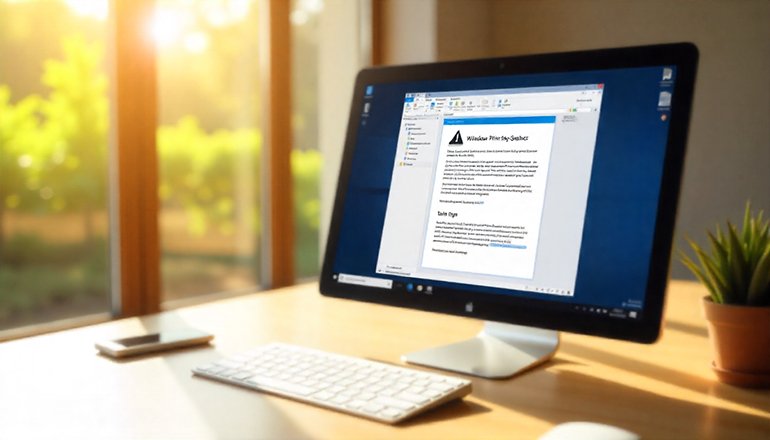
How to Fit Your Document to the Page When Printing
The Ultimate Troubleshooting Guide
Ever hit that print button, only to watch your document spill over onto extra pages or shrink into an unreadable mess? Yeah, we’ve all been there—staring at a printer that’s churning out something far from what you envisioned. It’s frustrating, right? Especially when you’re rushing to get handouts ready for a meeting or just trying to save some trees by keeping everything on one sheet. But here’s the good news: mastering how to fit to page when printing isn’t some dark art reserved for tech wizards. With a few adjustments to your software settings, you can ensure that every printout looks crisp, professional, and perfectly scaled.
Think about it—whether you’re dealing with a lengthy report in Word, a spreadsheet bursting at the seams in Excel, or even a webpage that refuses to cooperate, the key lies in understanding your printing options. Most apps have built-in tools to scale content, adjust margins, or resize elements so they fit snugly on the page. And let’s not forget about PDFs, which can be tricky beasts if you’re not careful. By the end of this guide, you’ll know exactly how to handle these scenarios, avoiding those awkward cut-offs or wasted ink.
We’ll dive deep into step-by-step fixes for popular programs, troubleshoot pesky issues like mismatched paper sizes, and even touch on advanced tricks for custom scaling. Plus, if you’re on a Mac or using browsers like Chrome, we’ve got tailored advice to make printing fit to page a breeze. Imagine never again dealing with that “one more page with just a footer” nonsense. You’ll save time, reduce paper clutter, and get prints that actually impress. So, grab your coffee, and let’s turn those printing headaches into smooth successes. Who knows? You might even start enjoying the process.
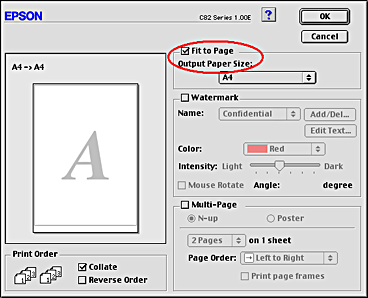
Understanding the Basics of Printing Fit to Page
Before jumping into specific tools, let’s break down what “fit to page” really means in the world of printing. Essentially, it’s about scaling your document’s content to match the paper size you’re using, without losing important details or creating awkward overflows. When you print, software like Word or your browser calculates the layout based on margins, font sizes, and page orientation. If something’s off, your output might get cropped or stretched.
For instance, if your document is set for letter size but your printer’s loaded with legal paper, things can go haywire. The goal? Use scaling options to shrink or enlarge elements so they fit to page perfectly. This isn’t just about aesthetics—it’s practical. Shrinking oversized content prevents multi-page prints, while enlarging small items makes them readable. Semantic terms like “scale to fit printable area” or “adjust to paper size” pop up often in menus, aligning with how people search for solutions.
Keep in mind, different printers have limits too. Some can’t print right to the edge due to hardware grips, so always check your device’s specs. By grasping these fundamentals, you’ll avoid common pitfalls and make every printing session efficient.
Why Your Prints Might Not Fit the Page Initially
Oh boy, the reasons are endless, but let’s tackle the big ones. First off, default margins might be too generous—think 1-inch borders eating up space. Or maybe your document’s orientation is portrait when landscape would better fit to page. Software glitches, outdated drivers, or even mismatched units (inches vs. centimeters) can throw things off.
Another culprit? Embedded images or tables don’t resize automatically during printing. If they’re fixed-width, they might force content onto extra sheets. And don’t overlook paper tray settings—loading A4 when your app expects letter size spells trouble. Understanding these helps you preempt issues, ensuring a smooth fit to page printing.
Step-by-Step Guide to Fit to Page in Microsoft Word
Microsoft Word is a staple for documents, but printing them to fit to page can feel like a puzzle if you’re new to it. Luckily, the app packs powerful scaling features. Start by opening your file and heading to the File menu, then Print. Here, under Settings, look for the “Scale to Paper Size” option—it’s often hidden at the bottom after clicking the arrow next to “1 Page Per Sheet.”
Select your desired paper size, like Letter or A4, and Word automatically adjusts. For more control, dive into Page Setup from the Layout tab. There, on the Page tab, tweak scaling percentages. Aim for 90-95% if things are slightly oversized. This keeps text legible while ensuring everything fits on the page.

Using the Shrink One Page Command in Word
Here’s a nifty trick: Word’s Shrink One Page command. It’s perfect when your doc spills just a tad onto an extra page. Add it to your Quick Access Toolbar by clicking the Customize arrow, choosing More Commands, and selecting it from All Commands. Once there, hit the button, and Word reduces font sizes and spacing subtly.
For example, a two-page resume might condense to one without looking cramped. Just remember to save a copy first, as changes apply globally. This method shines for printing fit to page in reports or letters, blending seamlessly with semantic keywords like “shrink text to fit Word page.”
Advanced Margin Adjustments for Better Fit
Dig deeper by customizing margins. In Page Setup, set them to 0.5 inches all around— but watch out, some printers can’t handle super-narrow borders. Combine this with orientation flips: Switch to landscape for wide tables. Test in Print Preview to see how it fits on the page. If text wraps oddly, adjust line spacing too. These tweaks ensure your printing output is spot-on, avoiding those frustrating reprints.
Scaling PDFs to Fit the Page When Printing
PDFs are everywhere, but printing them to fit to page requires Acrobat Reader savvy. Open your PDF, hit File > Print, and in Page Sizing & Handling, pick “Fit.” This scales small pages up and large ones down to match your paper.
Alternatively, “Shrink” only downsizes oversized pages, leaving others intact. For precision, go to Custom Scale and enter a percentage—like 85% for slight reductions. This prevents cut-offs, especially in scanned docs or forms.
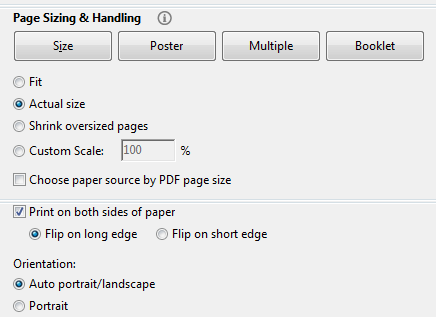 community.adobe.comSolved: can’t print PDF to fit the page – Adobe Product Community – 9426194
community.adobe.comSolved: can’t print PDF to fit the page – Adobe Product Community – 9426194
Choosing Between Fit and Shrink Options in PDFs
Deciding between Fit and Shrink? Fit’s great for mixed-size pages, ensuring uniform output. Shrink suits when you want originals preserved unless they’re too big. Both align with search intents like “how to scale PDF printing to fit the page.” Always preview—Acrobat shows a thumbnail of the result.
Custom Scaling for Tricky PDF Prints
For stubborn PDFs, custom scaling rules. Enter 120% to enlarge tiny text or 70% for dense content. Combine with “Choose paper source by PDF page size” if pages vary. This technique nails fit for page printing, making your outputs reliable and professional.
Excel Printing: How to Fit Your Spreadsheet to One Page
Excel spreadsheets can sprawl, but fitting them to one page is straightforward. Head to Page Layout > Page Setup launcher. On the Page tab, select Fit to, then set 1 page wide by 1 tall. Excel shrinks data accordingly, but check readability—fonts might get tiny.
For partial fits, use Fit All Columns on One Page under Scaling in Print settings. This keeps rows intact while compressing width.
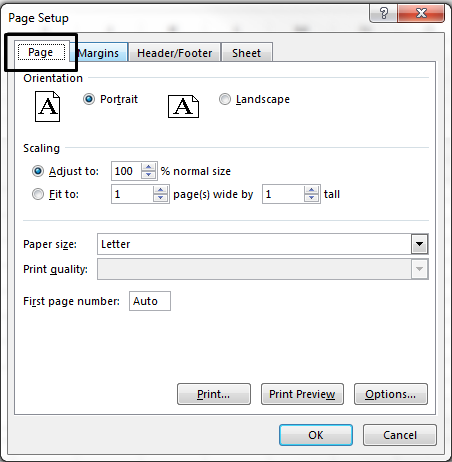
Setting Print Areas in Excel for Precise Fits
Define a print area first: Select cells, go to Page Layout > Print Area > Set Print Area. Then apply fit options. This focuses printing on key data, ignoring extras. Notes: Excel ignores manual breaks with Fit To, so rely on auto-scaling.
Tips for Multi-Page Excel Fits
If one page is impossible, try 1 wide by 2 tall. Adjust column widths manually, too—widen them to aid fitting. These steps ensure your fit-to-page printing in Excel is efficient, with semantic boosts like “Excel scale spreadsheet to fit page.”
Browser Printing: Making Web Pages Fit to Paper
Web pages often print poorly, but browsers offer fixes. In Chrome, Ctrl+P opens preview—adjust Scale percentage until it fits to page. Start at 80% for wide sites.
For better control, enable chrome://flags/#print-scaling if available. This adds advanced options, aligning with “browser print fit to page” searches.
Chrome-Specific Workarounds for Shrink to Fit
Chrome lacks native shrink-to-fit sometimes, so use DevTools: F12, select body, add zoom: 85% in styles. Or capture screenshots with extensions like Full Page Screen Capture, then print. These hacks ensure clean printing fit to the page.
Handling Firefox and Edge Print Fits
In Firefox, File > Page Setup > Scale, uncheck Shrink to Fit if needed. Edge mirrors Chrome—use print preview scaling. Cross-browser tips keep your web printing consistent.
Adjusting Prints in Google Docs to Fit the Page
Google Docs simplifies fit-to-page printing. File > Print, then under More Settings, set Scale to 100% or custom. For sheets, use Fit to Width in the print menu.
Change page setup via File > Page Setup for margins and orientation. This prevents overflows, making docs print-ready.
Scaling Options in Google Sheets
In Sheets, print settings offer Normal (100%), Fit to Width, or Fit to Page. Select the area first for targeted fits. These match intents like “Google Docs printing scale to fit.”
PowerPoint: Fitting Slides to the Page for Printing
PowerPoint slides need scaling, too. In Print, under Full Page Slides, check Scale to Fit Paper. This enlarges or shrinks to match.
For notes pages, adjust master views to borderless. Flip orientation in Design > Slide Size for better fits.
Removing Margins in PowerPoint Prints
Uncheck Scale to Fit if borders persist—sometimes it enforces them. Printer properties might help, too, ensuring fit-to-page printing in presentations.
macOS-Specific Options for Fit to Page Printing
On macOS, system print dialogs shine. Cmd+P, then adjust Scale percentage—below 100 shrinks, above enlarges to fit to page.
For apps like Preview, select Scale to Fit Paper Size. Update drivers for consistency across software.
Integrating macOS with Common Apps
In Word on Mac, the same steps apply. For PDFs, Preview’s dialog offers Fit Entire Image. These keep printing seamlessly on Apple devices.
Troubleshooting When Prints Won’t Fit the Page
Stuck? Check drivers—update via manufacturer sites. Ensure the paper size matches in the app and the printer. If scaling fails, reset preferences or reinstall software.
Common fixes: Clear queues, test simple docs. For off-center prints, align printer heads. These solve “printing not fitting to the page” woes.
Common Printer Hardware Issues Affecting Fit
Hardware like low ink or misfed paper disrupts fits. Clean rollers, calibrate. Semantic: “troubleshoot printer fit to page problems.”
Software Conflicts and Fixes
Outdated apps cause issues—update Office or browsers. Test in safe mode if needed, ensuring a reliable fit to page printing.
Advanced Techniques for Custom Printing Fits
Go pro with custom scales: In Word, combine shrink with font tweaks. For PDFs, use Acrobat’s advanced tab for tile printing if oversized.
Experiment with orientations, multi-page layouts. Tools like ShareX for screenshots offer extra control.
Incorporating Images and Tables Seamlessly
Resize images pre-print—right-click, adjust. Tables? Auto-fit in Word. This enhances printing fit to page for complex docs.
Frequently Asked Questions About Fitting to Page When Printing
How do I fit a large Excel sheet to one page without losing data?
Use Page Layout > Scale to Fit, set Width and Height to 1. Adjust columns if text wraps oddly.
Why does my PDF not fit to page even after scaling?
Check if “Choose paper source by PDF page size” is on—it might override. Try Shrink instead of Fit.
Can I fit web pages to the page in Chrome without extensions?
Yes, manually adjust the Scale in print preview, or use CSS zoom via DevTools for precise control.
What’s the best way to fit PowerPoint slides to A4 paper?
In Print settings, enable Scale to Fit Paper and select A4 in printer properties.
How to troubleshoot printing that cuts off edges on a Mac?
In the Cmd+P dialog, ensure Scale is 100% and paper size matches. Update printer drivers.
Is there a way to automatically fit all documents to a page in Word?
Add Shrink One Page to the toolbar for quick fixes, or set default scaling in templates.
What if my printer ignores fit-to-page settings?
Reset printer to factory defaults or check for firmware updates—hardware limits might apply.
Conclusion
Wrapping it up, nailing how to fit to the page when printing boils down to knowing your tools and tweaking as needed. From Word’s shrink commands to PDF scalings and browser hacks, you’ve got the power to make every printout perfect. Give these tips a whirl next time, and watch those frustrations fade. Happy printing!