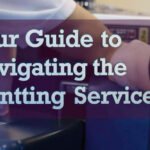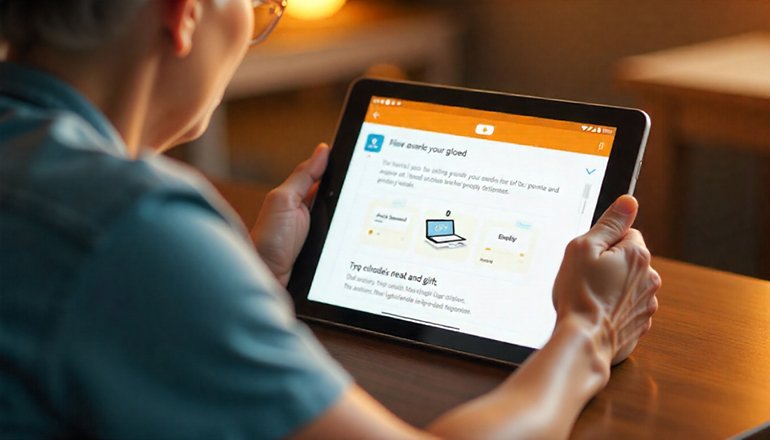
- comelyweb@gmail.com
- Solving Printer Problems
- September 20, 2025
- No Comments
HP Printer Setup for Android Guide
Table of Contents
ToggleGetting your HP printer to work with your Android phone
The HP Print Service Plugin is a handy tool that allows you to print directly from your Android phone or tablet to most HP printers manufactured after 2004. Think of it as an essential driver that enables your phone to communicate with your printer.
Quick Note: This plugin is great for basic printing. If you want to do more — like scan documents or manage your printer settings — you’ll want to download the full HP Smart app. You can find more information about it on the HP website.
How to install the plugin
First, get the plugin set up on your device.
- Double-check your connections: Make sure your phone and your printer are connected to the same Wi-Fi network.
- Get the app: On your Android device, go to the Play Store and search for “HP Print Service Plugin” to install it or make sure it’s up to date.
- Turn it on (for some Android versions):
- If your phone uses Android 6.0 (Marshmallow) or 5.0 (Lollipop), you need to turn it on manually. Go to your phone’s settings, find “HP Print Service” and tap the switch on.
- Good news! If you’re on Android 7.0 (Nougat) or newer, the plugin will automatically turn on after you install it.
How to print something
Printing from your phone is usually straightforward.
- Open whatever you want to print—a photo, document, email, or web page.
- Look for the menu (⁝) or share icon. Tap it.
- In the menu that pops up, select Print. If you don’t see “Print,” look for the Share option and then select the HP Print Service Plug-in or the Print icon (⎙).
- A preview screen will appear. Tap the down arrow to see a list of printers.
- Select your printer name (eg, HP OfficeJet 5050) to print over Wi-Fi.
- Or, select one starting with DIRECT-xx to print directly to the printer without a network (Wi-Fi Direct).
- You can tap the down arrow again to change settings such as paper size or orientation.
- When you’re ready, just hit the print icon!
Common questions and troubleshooting
My printer won’t connect. What do I do
It usually depends on how you are trying to print.
- If you get the message “This printer is not yet available” or can’t add it during setup, see HP’s online guide for that specific error.
- If you’re trying to print remotely with Print Anywhere and it fails, try signing out of the HP app and then signing in again.
Can I print from anywhere?
Yes! If your printer model supports Print Anywhere (you’ll see a cloud icon (☁) next to its name) and you’ve set it up in the HP app, you can use this plug-in to print from anywhere.
Can I add my printer manually?
Absolutely. If the plugin can’t find your printer automatically, you can add it yourself.
- By IP Address: Go to: All Printers > Add Printer > On Wi-Fi Network. Enter your printer name and IP address.
- Via Wi-Fi Direct: First, make sure Wi-Fi Direct is turned on on your printer. Then, on your phone, go to All Printers > Add Printer > Direct to Printer and select the DIRECT-xx name of your printer.
- To edit or remove a printer, tap the menu (⁝) icon in the plugin, go to Manage printer, then tap and hold the printer to edit or forget it.
What types of files can I print?
You can print:
- Images (JPEG, PNG)
- PDFs
- Microsoft Office files (Word, Excel, etc.)
- Text files (.TXT)
- Web pages
How do I check or cancel my print jobs?
Swipe down from the top of your screen to open your notification panel. You will see your current print jobs listed there. Just tap on one to cancel it.
My laser jet prints are coming out all dirty!
This is a known quirk. If text from a PDF or web page (such as a form) is printing poorly, try this:
- Open the HP Print Service plug-in.
- Tap the Menu (⁝) icon and go to Print Settings > Advanced Settings.
- Turn on the Android print rendering option.
That should clear things up!
Can I print from a USB cable?
You can, but you need a few things first: your printer needs to support PCL3 or PCL5, your phone needs to support USB on the go (OTG), and you need to have this plugin installed. If you do, just connect the USB OTG cable to your printer (while it’s on) and your phone should recognize it.
Hope that covers everything! Happy printing