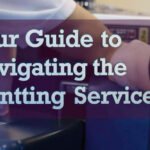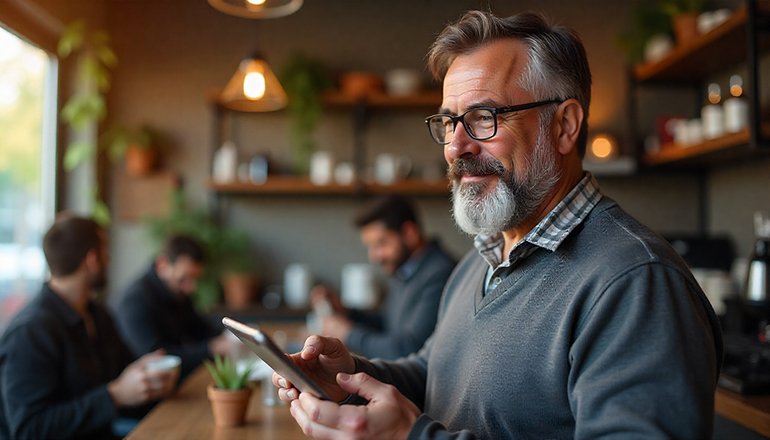
- comelyweb@gmail.com
- Printing Information
- September 18, 2025
- No Comments
Remote Printing with HP App Made Easy
Table of Contents
TogglePrint from your phone, anywhere: A guide to HP printing anywhere
Tired of being on your home Wi-Fi to print? With the HP app’s Print Anywhere feature, you can send documents to your printer literally anywhere you have an Internet connection. You can either print right away or use Private Pickup to hold off on your print job until you’re back home and ready for it.
First things first: setup
Before you can start printing remotely, you need to do a few things:
- Your printer must be fully set up in the HP app and linked to your HP account.
- You need to turn on the Print Anywhere feature. Here is the method:
- In the HP app, tap your printer, scroll to Printer settings, and ensure that both “Print anywhere” and “Allow printing from anywhere” are turned on.
- In HP Smart: Click your account icon (or initials), sign in if needed, and go to Manage HP Account. Under “My Printers,” turn on Allow printing from anywhere. While you’re there, you can also enable Require Private Pickup if you want an extra layer of security for all your transactions.
How to send a print job from anywhere
You have some simple options:
Option 1: From the HP app itself (the easiest way)
- Open the HP app and tap Print documents or Print photos.
- Select the file or image you want and tap Next.
- Warning: The HP app can only open PDFs directly. For other files (like Word docs), you need to save them as PDFs first or use the method below.
- Adjust your print settings if you need to, then tap Print or use private pickup.
Option 2: From another app on your phone or computer
You can print directly from apps like Microsoft Word, Google Chrome, or your photo gallery.
- On Windows: When you hit print, choose HP Smart Printing from the printer list. Verify your printer in the HP Smart pop-up and click Print.
- On Android: Select your HP printer from the list (it should appear as Connected Remotely), adjust the settings, and tap the Print button.
- On iPhone/iPad: Tap the Share icon on your document, then choose Print with HP Smart or Print with the HP app from the menu.
- Sorry, Mac users: This particular method doesn’t work with macOS apps like Safari or Pages. Your best bet is to use the HP app directly on your Mac or print from your phone.
How to Release a Private Pickup Job
Used private pickup? Here’s how to print your documents after they’re paired with the printer (this only works in the Android and iOS HP app):
- Open the HP app when you are near your printer (you have 72 hours to do this).
- Give it a minute to connect to the printer.
- Tap your printer, then find available private pickup files.
- Select the files you want to print and press Send to Printer. You can also delete any jobs from this queue that you no longer want.
Answers to common questions
How do I turn Print Anywhere on or off?
It’s best to turn it off when you’re not using it for security. You can find the toggle switch in the same place you set it: in your printer’s settings in the HP app or under your account in HP Smart.
Can I let my family print remotely?
Yes! You can share access by sending an email invitation from your HP account. Just go to HP Smart > Account > Users. Enter their email addresses and send the invitation. They will receive instructions on how to accept them.
- Note: For sharing, private pickup must be turned on.
Why won’t my print job go through?
Some things can go wrong:
- Spotty connection: Remote Wi-Fi or cellular data may be unstable. Try to use the local network if possible.
- Printer problems: Check for error messages on the printer itself, such as low ink or paper jams.
- File issues: Make sure your file is of a supported type (such as PDF, JPG, DOCX) and is not too large or password-protected.
- The app you’re using: Not every app supports remote printing. If your printer shows up as “offline” in this app, you’ll need to use the HP app instead.
My printer shows up as “Offline”. What do I do
- Try the classic fix: restart your printer and your phone/computer.
- Open the HP app and give it 45 seconds to find the printer.
- If it’s still offline, check that your printer’s Wi-Fi light is solid blue. You may need to remove the printer from the app and then re-add it to connect it again.
Can I use multiple devices?
Of course! You can print from another phone, tablet, or computer. You just need to make sure that the HP app is installed on the device and that you have added the printer to it while on the same Wi-Fi network.