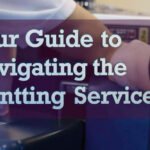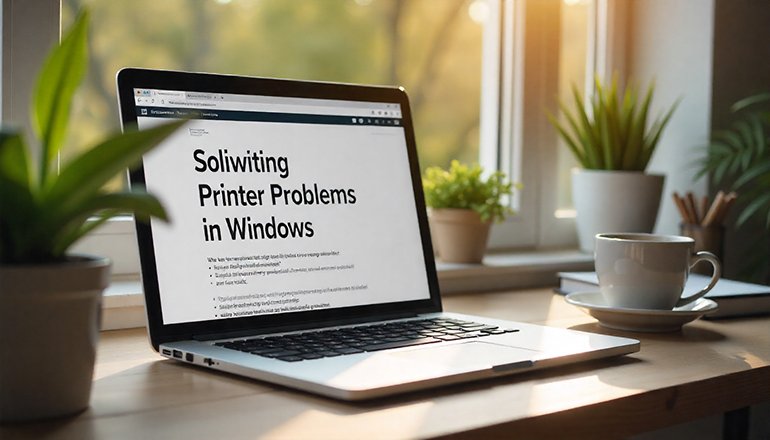
- comelyweb@gmail.com
- Solving Printer Problems
- September 13, 2025
- No Comments
Solving Printer Problems in Windows: A Friendly Guide
Table of Contents
ToggleSolving Printer Problems in Windows: A Friendly Guide
We’ve all been there – you hit “print” and nothing happens. Printer problems can be incredibly frustrating, but don’t worry, we’re here to help you get things working again.
A quick note on Windows 10: Support for Windows 10 will end in October 2025. After that, Microsoft will no longer provide security updates or technical support for it. Your computer will still work, but we highly recommend upgrading to Windows 11 for a safer and smoother experience.
Let’s take steps to resolve your printing issues, from quick fixes to more comprehensive solutions.
First things first: try simple fixes.
Before we delve deeper, let’s try some simple solutions that often resolve the problem right away.
- Restart everything: The classic IT solution works for a reason. Turn off your printer, unplug it for 30 seconds, then plug it back in and turn it on. Also, restart your computer. This can remove many temporary errors.
- Run the built-in troubleshooter: Windows has a handy tool designed to automatically find and fix printer problems.
- Go to Settings > Update & Security > Troubleshoot (or just search for “Troubleshoot Settings”).
- Run the printer troubleshooter and follow the instructions.
Step-by-step troubleshooting
If the simple things don’t work, don’t panic. Let’s work through the most common problems methodically.
Step 1: Check your printer connection.
This is the most common culprit. Is your printer connected?
- For wired printers: Is the USB cable firmly plugged into both your computer and printer? Try a different USB port on your computer.
- For wireless printers:
- Make sure your printer’s Wi-Fi is turned on (there’s often a light or button with the wireless symbol).
- Check that your computer is connected to it. The same Wi-Fi network as your printer. If you have multiple networks (such as the “2.4GHz” and “5GHz” bands), they must match.
- Try running “Network Test” on your printer’s display menu (check your printer’s manual for how).
Step 2: Is Your Printer “Offline”?
Sometimes Windows thinks your printer is offline even when it’s not.
- Go to Settings > Devices > Printers & Scanners.
- Click on your printer. If it says “Offline”, click “Open Queue”.
- In the new window, click Printer in the menu bar. If “Use printer offline” is checked, click it to remove it.
Step 3: Clear the jammed print jobs.
A jammed document can block an entire queue and prevent anything from printing.
- Go to Settings > Devices > Printers & Scanners > Select your printer > Open the queue.
- You will see a list of documents. Right-click each one and select Cancel to clear them all.
Step 4: Reinstall your printer.
If things are still messy, a fresh start can help.
- Go to Settings > Devices > Printers & Scanners, click your printer, and select Remove Device.
- Once finished, click Add Printer or Scanner. Windows should search for nd find your printer again. Follow the prompts to add it back.
Fixing specific problems
Printing is slow:
- In your printer settings, try lowering the print quality from “Best” to “Draft”.
- For wireless printers, a weak signal can slow things down. Moving the printer closer to the router or using a wired Ethernet connection may help.
Print quality is poor (faded, streaked):
- This is almost always a printer hardware problem, not Windows.
- Check your ink or toner levels.
- Use your printer’s software on your computer or its built-in menu to run the “Print Head Cleaning” or “Nozzle Check” utility.
I get a “paper jam” error:
- Turn off the printer and unplug it.
- Open all doors and trays and carefully remove any loose pieces of paper. Be gentle! Check for any small scraps left behind.
- Reload the paper tray, making sure the paper is straight and not overloaded.
My printer is not found at all:
- Double-check all connection steps in step 1.
- You may need a new driver. Go to the printer manufacturer’s website (HP, Canon, Epson, etc.), find the “Support” or “Driver” section for your specific model, and download the latest driver for your version of Windows.
When All Else Fails: The Nuclear Option (Print Spooler)
“Print Spooler” is a service in Windows that manages print jobs. If it gets damaged, it can cause all kinds of problems. Here’s how to reset it:
- In your Windows search bar, type “Services” and open the Services app.
- In the list, find Print Spooler. Right-click on it and select Stop.
- Now, open File Explorer and navigate to this folder: C:\Windows\System32\spool\PRINTERS
- Delete everything inside this PRINTERS folder. (Don’t worry, these are just temporary files stuck.)
- Return to the Services window, right-click Print Spooler again, and select Start.
It completely clears the printer’s memory and often resolves persistent, strange errors.
We hope this guide gets you back to printing with ease. If you’re still stuck, your printer manufacturer’s support website is the best place to find model-specific help. Good luck