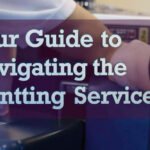- comelyweb@gmail.com
- Best Free Printer Software
- September 12, 2025
- No Comments
The Best Free Software Downloads You Need in 2025
Table of Contents
ToggleUnlock Your Printer’s Potential: The Best Free Software Downloads You’ll Need in 2025
From cryptic error messages and paper jams to driver conflicts and ink costs that feel like a second mortgage, it’s a wonder we still use them. But in our increasingly digital world, there’s still nothing like a physical photo, a freshly printed report, or a boarding pass in your hand.
What if we told you that a significant portion of your printing headaches can be solved not with a new, expensive machine, but with the right software? And what if that software were completely free?
This is correct. Besides the basic drivers that come on CD-ROM (remember those?) or that Windows automatically installs, there’s a whole ecosystem of powerful, free printer software designed to make your life easier. These tools can help you save ink, manage multiple printers, diagnose problems, and even print from your phone to any printer in the world.
This guide will walk you through the best free printer software downloads available today, carefully categorized by what they do. We will help you transform your printer from a moody office appliance to a reliable, efficient, and powerful tool.
Why bother with third-party printer software?
You may be thinking, “My printer works fine. I just hit ‘print’ and it comes out.” This is great! But for many, the experience isn’t quite as smooth. Why exploring this software is worth your time:
- Ink and Toner Savings: It’s big. Utility software can help you clean printheads, monitor ink levels accurately (sometimes more accurately than the manufacturer’s own software), and use special “economy” modes that dramatically extend the life of your expensive cartridges.
- Improved functionality: Want to print a poster on multiple pages? How about saving a document directly as a PDF? Or printing to a printer in another city? Special software makes this possible.
- Troubleshooting and Maintenance: Diagnostic tools can help you clear error codes, align printheads, and figure out what’s really wrong when your printer starts flashing its lights like a Christmas tree.
- Convenience and Mobility: Printer sharing software eliminates the need for complex network setups, allowing you to print from your laptop, tablet, or smartphone to any printer on your network—or even the Internet.
Now, let’s dive into the software that can make this a reality.
Category 1: All-in-One Universal Printer Driver
Sometimes, the biggest problem is just getting your computer to talk to your printer. Windows and macOS are good at finding basic drivers, but they often lack advanced features. This is where universal drivers come in.
Champion: HP Universal Print Driver (UPD)
Don’t let the name “HP” fool you. While designed for HP printers, this driver is known to be compatible with a wide range of printers from other manufacturers. It’s a staple in an office environment for a reason.
- What it does: It is a single driver file that supports hundreds of HP printer models and many non-HP devices. Instead of searching for a specific driver for your old laserjet, you can often just install UPD, and it will work.
- Best for: Users with older printers, IT administrators who need to support many different printer models, or anyone who can’t find the original driver for their device.
- Where to get it: Search for “HP Universal Print Driver” on the official HP support website. Always download drivers from the manufacturer’s official site to avoid bundled malware.
Built-in hero: Microsoft IPP class driver
Modern versions of Windows 10 and 11 have a powerful built-in feature. If your printer supports the Internet Printing Protocol (IPP), Windows can often install a fully functional driver without you having to lift a finger.
- What it does: When you add a new printer, Windows will search for it on the network. If it finds an IP-compatible printer (most modern network printers are), it will use its class driver to provide basic printing functionality.
- Best for: Anyone with a relatively new network-connected printer. This is the “it just works” option.
- How to use it: Usually, this is automatic. Just go to Settings > Bluetooth & Devices > Printers & Scanners > Add Device.
Category 2: Ink-Saving Superstars
Ink is liquid gold. These utilities are dedicated to helping you save every precious drop, saving you serious money over time.
The Legend: The Fine Print
Fine Print is more than just an ink saver. It is a powerful print preview and document toolbox. It acts as an intermediary between your application and your printer, giving you incredible control over the final output.
- What it does:
- Print preview: Actually see what you’re going to print before it comes out.
- N-Up Printing: Easily print 2, 4, or 8 pages on a single sheet of paper.
- Watermarks: Add draft, hidden, or custom watermarks.
- Save the paper: Remove blank pages and automatically skip pages that only have a header or footer.
- Ink saving: Its “Toner Save” mode can reduce ink consumption by up to 50% by using a lighter print density.
- Best for: Students, office workers, and anyone who regularly prints draft or internal documents. It pays for itself in paper and ink savings.
- Note: There is fine print. Free to tr. With full functionality, but it adds a watermark to your prints. A paid upgrade removes the watermark. Even the free version is incredibly useful for proofing.
Built-in Option: Your Printer’s “Economy Mode”
Before downloading anything, check your standard printer driver settings. Almost every printer has a built-in “Economy Mode,” “Draft Mode,” or “Toner Save” option.
- How to find it: When you click Print, look for “Preferences” or “Printer Properties.” There is almost always a “Paper/Quality” tab where you can select a mode like “Draft” instead of “Normal” or “Best”. It’s the fastest and easiest way to save ink for non-important documents.
Category 3: PDF Powerhouses
Printing to PDF is one of the most useful features in modern computing. This creates a perfect, universal, and uneditable copy of your document. While Windows and macOS have built-in PDF printers, third-party options offer more features.
The gold standard: CutePDF Writer
It is the most popular free PDF printer software. It has been around for years and is incredibly reliable.
- What it does: It installs a virtual printer called “CutePDF Writer”. Whenever you want to create a PDF from any program, you just select that printer instead of your physical printer. This “prints” the document to a PDF file on your computer.
- Best for: Anyone who needs a simple, no-fuss way to create PDFs from any application.
- Important: Installation requires two parts: the CutePDF Writer application itself and a free converter called. Ghost script, which does the heavy lifting. The CutePDF website provides clear instructions and links for both.
Feature-packed alternative: PDF24 Creator
If CutePDF is a simple tool, PDF24 Creator is a full-fledged PDF workshop. It includes a virtual printer but also comes with a dedicated application for merging, splitting, editing, and saving PDFs.
- What it does:
- Print to PDF from any application.
- Merge multiple PDFs into one.
- Split the PDF into individual pages.
- Add comments, highlights, and stamps.
- Compress PDFs to reduce their file size.
- Add passwords and permissions.
- Best for: Users who need to do more than just create PDFs. It is a completely free PDF solution that competes with many paid programs.
Category 4: Network and Mobile Wizards
This is where things get really cool. This software breaks the physical tether between your device and your printer.
To print anywhere: Google Cloud Print (The Legacy)
Although the official Google Cloud Print service has been discontinued, its spirit lives on. Many modern printers now have “built-in Google Cloud Print” or similar cloud functionality. Check your printer specifications. If it has it, you can often print from anywhere using your Google Account.
Modern Change: Printer Share
PrinterShare is a fantastic mobile and desktop application that makes remote printing easy.
- What it does:
- Print locally: Connect to printers on your Wi-Fi network.
- Print via USB: Connect your phone directly to the printer with a USB OTG cable.
- Print remotely: Killer feature. You can print from a printer connected to another computer running PrinterShare anywhere in the world. You can also use their public printers (for a small fee) if you’re really in a bind.
- Best for: Students, remote workers, and anyone who needs to print from their smartphone or send a print job home while in the office (or vice versa).
- How it works: Install the app on your phone and install the desktop program on the computer connected to your printer. Link your accounts, and you’re ready to go.
Category 5: Diagnostic Doctor
When things go wrong, these tools can help you figure out why.
Windows Wizard: Print Spooler Cleaner
Many printer problems are caused by a bad print spooler. It is a service in Windows that manages all print jobs. Sometimes, a job gets stuck and causes a backlog, preventing anything from printing.
- What it does: A simple script or tool that stops the print spooler service, clears all temporary files in the print queue, and restarts the service. This is like a reboot for your printing system.
- How to do it manually (no download required!): Press Win + R, sort of services.msc, and press Enter.
- Look for “Print Spooler” in the list. Right-click on it and select “Stop”.
- Open File Explorer and navigate to C:\Windows\System32\spool\PRINTERS. Delete everything in that folder.
- Go back to Services, right-click on “Print Spooler” and select “Start”.
This often resolves the mysterious “printer offline” or “incorrect printing” messages.
Manufacturers Toolkit
Always check your printer manufacturer’s website for dedicated utility software. For example:
- HP: Offers “HP Print and Scan Doctor”, a brilliant tool that automatically diagnoses and fixes hundreds of common problems with HP printers.
- Epson: Features “Epson Status Monitor” for head cleaning and alignment, and various maintenance utilities.
- Canon: Provides “My Printer” utilities for status monitoring and maintenance.
These are always your first and best line of defense for hardware-related issues.
A word on safety: downloading software responsibly
With great power comes great responsibility. Downloading software from the wrong place is the easiest way to infect your computer with malware. Please follow these rules:
- Official sources only: Always get your software from the official developer’s website or the official Microsoft Store. If we mentioned “HP,” go to HP.com. If we mentioned “PDF24”, go to PDF24.org.
- Beware of “Download” buttons on third-party sites: Many software download sites have deceptive ads that look like download buttons. These often lead to bundled adware. Always search. Real The download link, which is often much shorter and less flashy.
- Read the installer instructions: Even legitimate free software sometimes asks to install optional toolbars or change your default search engine. During installation, choose “Custom” or “Advanced” setup and carefully uncheck any boxes for additional software you don’t want.
- Use an ad blocker: Using a browser extension like uBlock Origin can help hide these malicious ad-based download buttons, making it easier to see the legitimate ones.
The result: Your print nirvana awaits.
You don’t have to accept the frustration of printing as a fact of life. The free software landscape is full of tools designed to save you money, time, and your sanity. Whether you want to squeeze every last page out of an ink cartridge, print a PDF from your phone on the bus, or finally fix that spooler bug that’s been bugging you for weeks, a free solution is waiting for you.
Start with options built into your OS and printer drivers. Then, discover the benefits that match your biggest pain points. Install one thing at a time, see how it works for you, and enjoy the new lasting peace and productivity that comes with a printer that finally works for you, not against you.
Disclaimer: This article is for informational purposes only. The software mentioned is based on the developer description, user reviews, and general industry reputation. We recommend that you review the terms of service and privacy policy of any software you download. We are not responsible for any problems that may arise from downloading or using such third-party software. Always make sure you have the correct software for your specific printer model and operating system.