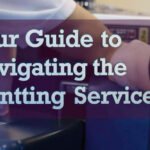- comelyweb@gmail.com
- Printing Information
- September 27, 2025
- No Comments
Why Is My Printer Printing Blank Pages?
Table of Contents
ToggleYour Ultimate Guide to Causes, Fixes, and Smart Alternatives
Hey there, have you ever queued up an important document, heard your printer whirring away like it’s on a mission, and then… nothing? Just a crisp, empty sheet sliding out, mocking your efforts? If you’re nodding along, welcome to the club. Printing blank pages is one of those sneaky tech gremlins that can turn a simple task into a full-blown headache. Whether it’s your home office setup or a shared machine at work, this issue pops up more often than you’d think, leaving folks scratching their heads and wasting paper. But don’t chuck your printer out the window just yet—we’re diving deep into why this happens, how to fix it step by step, and even some clever workarounds like switching to online printing services when all else fails.
Picture this: You’re racing against a deadline, maybe prepping invites for a family gathering or finalizing a business proposal. The last thing you need is your trusty printer deciding to play hide-and-seek with the ink. According to tech forums and support sites buzzing with user stories, printing blank pages affects millions yearly, often boiling down to overlooked basics like low ink or dusty nozzles. It’s frustrating, sure, but empowering too—armed with the right know-how, you can troubleshoot like a pro and get back to smooth sailing. In this guide, we’ll unpack the most common culprits, from dried-out cartridges to wonky software, and arm you with practical fixes that actually work. Plus, we’ll touch on prevention tips to keep this from happening again, and explore how online printing services can be a game-changer for hassle-free results. By the end, you’ll feel confident tackling why your printer is printing blank pages, saving time, money, and a whole lot of paper. Let’s roll up our sleeves and get to the bottom of this—your printer’s about to thank you.
The Frustration Behind Printing Blank Pages: A Common Tech Woe
Let’s face it, in our digital world, we still rely on physical prints for everything from recipes to resumes. But when your machine starts printing blank pages, it disrupts the flow, doesn’t it? Imagine prepping for a big presentation only to realize your slides are invisible. This glitch isn’t just annoying; it can cost you in wasted supplies and lost productivity. Experts point out that idle printers are prime suspects—ink dries up, heads clog, and suddenly, you’re dealing with ghosts on paper. Drawing from countless user reports on sites like Reddit and manufacturer forums, the root often lies in everyday oversights. Maybe you’ve swapped cartridges recently, or perhaps a software update went sideways. Whatever the case, understanding the “why” is your first step to freedom. We’ll break it down simply, so even if tech isn’t your jam, you’ll walk away feeling like an expert. And hey, if fixing it at home feels overwhelming, reliable online printing services are just a click away, offering professional-quality outputs without the drama.
Digging Deeper: How Printer Mechanics Lead to Blank Outputs
At its core, printing blank pages happens when ink or toner fails to hit the paper. Think of your printer as a mini factory: cartridges supply the “paint,” nozzles spray it on, and software directs the show. If any part glitches, poof—blanks galore. For instance, laser printers use toner powder fused by heat, while inkjets shoot liquid ink. Issues in either can mimic a blank canvas. Real-world data from support communities shows this spikes after long idle periods, where ink hardens like old glue. It’s not always doom and gloom, though; many fixes are DIY-friendly. But if you’re tired of tinkering, online printing services like Nations Photo Lab provide an escape, handling everything from uploads to delivery with zero hardware fuss.
Common Causes of Printers Printing Blank Pages
Now that we’ve set the stage, let’s zero in on the usual suspects behind printing blank pages. These aren’t pulled from thin air—they’re backed by expert insights and user experiences across brands. We’ll explore each in detail, so you can pinpoint yours quickly.
Low or Empty Ink and Toner: The Obvious Yet Overlooked Culprit
Ah, the classic: Your printer’s running on fumes. When ink or toner dips too low, it can’t transfer properly, leading to printing blank pages. It’s like trying to paint with an empty brush—nothing sticks. This hits inkjet users hard, where levels drop stealthily over time. Signs? Faded prints before going fully blank. To check, pop into your printer’s app or control panel; most show a handy gauge. Fix it by replacing cartridges pronto—opt for genuine ones to avoid compatibility woes. Pro tip: Keep spares handy, especially if you print sporadically. And if swapping doesn’t help? It might be time to explore online printing services for consistent results without monitoring supplies.
Clogged Print Heads and Nozzles: When Ink Gets Stuck
Here’s a sneaky one—clogged print heads. If your printer sits unused, ink dries in the nozzles, blocking flow and causing printing blank pages. It’s common in humid spots or with cheap ink. Epson and Canon models are notorious for this, per forum chats. The fix? Run a cleaning cycle via the menu; it flushes out gunk. Do it 2-3 times, printing a test page after each. For stubborn clogs, gently wipe the head with a lint-free cloth dipped in distilled water—unplug first for safety. Prevention? Print a color page weekly to keep things flowing. If clogs persist, online printing services like GotPrint can step in, delivering clog-free prints every time.
Subtle Signs of Nozzle Blockage You Might Miss
Not all clogs scream obvious. Watch for streaky lines or missing colors before full blanks hit. This gradual fade is your warning—act fast to avoid deeper issues.
Incorrect Print Settings: A Simple Mix-Up with Big Consequences
Sometimes, it’s not the hardware—it’s you (or the software). Wrong settings like “draft mode” or mismatched paper size can trigger printing blank pages. Maybe you accidentally selected “blank page insertion” in a PDF. Dive into your print dialog box; ensure quality is set to standard, not economy, and paper matches what’s loaded. Mac users, check Preview app quirks; Windows folks, verify default printer. A quick reset often sorts it. If settings baffle you, online printing services simplify with user-friendly interfaces, no tweaks needed.
Adjusting Settings for Different Document Types
For photos, bump up resolution; for text, standard works. Tailoring prevents blanks and boosts quality.
Outdated Drivers and Software Glitches: The Digital Disconnect
Tech evolves fast, and old drivers? They cause chaos, including printing blank pages. These are the bridges between your computer and printer—if buggy, signals get lost. Update from the manufacturer’s site; HP, for example, offers easy downloads. Restart everything post-update. Corrupted files? Reinstall the software. This fix shines for wireless setups, where connection drops mimic blanks. Still stuck? Online printing services bypass software altogether, uploading directly for flawless outputs.
Hardware Faults: When It’s More Than a Quick Fix
Deeper woes like a faulty print head or logic board can lead to persistent printing blank pages. Older models, say over 5 years, wear out—Epson’s XP series is a prime example. Test by copying directly on the glass; if blank, it’s hardware. Repairs might cost $200+, so weigh against a new buy. In the meantime, online printing services like Vistaprint keep you productive.
Identifying Wear and Tear in Older Printers
Listen for odd noises or check error codes—these hint at end-of-life issues.
Step-by-Step Fixes for Printing Blank Pages
Ready to roll? Here’s your roadmap to banish printing blank pages for good.
Basic Troubleshooting: Start Here for Quick Wins
Power cycle everything—unplug, wait 5 minutes, replug. Clear the queue in your computer’s print settings to ditch stuck jobs. Test print a system page; if it works, the issue’s document-specific.
Clearing Print Queues on Windows and Mac
On Windows, hit Services > Print Spooler > Restart. Mac? Use Printers & Scanners in System Preferences.
Advanced Cleaning Techniques for Stubborn Cases
Beyond auto-clean, try Brother’s Print Quality Check Sheet: Print it, assess dotted lines, clean accordingly. For HP, use their Smart app tools.
Brand-Specific Solutions: Tailored Tips for Popular Models
Different brands, different quirks—let’s break it down.
Fixing HP Printers Printing Blank Pages
Run three head cleans; if no luck, cartridges might’ve dried from improper shutdown. Update via HP Smart.
Epson Printer Blank Page Woes: What to Do
Navigate menus for nozzle check and clean—simple but effective.
Brother and Canon: Specialized Steps
For Brother, verify genuine ink and correct paper feed. Canon? Focus on nozzle cleans for dried ink.
Prevention Strategies: Stop Blank Pages Before They Start
Why fix when you can prevent? Regular use keeps ink fresh—print weekly. Store in cool, dry spots. Use quality paper to avoid jams. Update firmware routinely. And for peace of mind, bookmark online printing services as your safety net.
Building a Maintenance Routine
Set calendar reminders for cleans and checks—it’s like oil changes for your car.
Exploring Alternatives: The Rise of Online Printing Services
If troubleshooting wears you thin, why not outsource? Online printing services like Vistaprint or GotPrint handle everything digitally, from business cards to posters, with fast shipping and pro quality. No more printing blank pages—just upload and relax. They’re eco-friendly too, minimizing waste.
Top Online Printing Services to Try in 2025
Here’s a quick table comparing favorites:
| Service | Best For | Turnaround Time | Pricing Starting At | Key Features |
|---|---|---|---|---|
| Vistaprint | Business materials | 3-5 days | $10 for cards | Custom designs, bulk discounts |
| GotPrint | Affordable postcards | 2-4 days | $5 for basics | High-quality paper options |
| Nations Photo Lab | Photo prints | 1-3 days | $0.25 per print | Pro color accuracy |
| Printique | Premium books | 4-7 days | $20 for albums | Archival quality |
| Mpix | Everyday photos | 2-5 days | $0.29 per print | Mobile optimization |
These shine for reliability—perfect if your printer’s acting up.
Why Switch to Online Printing Services?
They cut costs long-term, offer variety, and eliminate maintenance. Ideal for small businesses or home users dodging printing blank pages.
Frequently Asked Questions About Printing Blank Pages
Got lingering questions? Here are over five searchable FAQs to wrap things up.
Why Does My Printer Print Blank Pages After Replacing Cartridges?
New cartridges might need alignment—run the setup. Or, protective tape’s still on. Clean heads too.
How Do I Fix a Laser Printer Printing Blank Pages?
Check toner levels; shake the cartridge gently. Update drivers and ensure fuser’s heating properly.
What If My Wireless Printer Keeps Printing Blank Pages?
Stabilize the connection—restart router, move closer. Reinstall software for seamless syncing.
Can Using Cheap Ink Cause Printing Blank Pages?
Absolutely—non-genuine ink clogs faster. Stick to brand-name for longevity.
Why Is My Printer Printing Blank Pages Only in Color Mode?
Color cartridges might be low or clogged. Test black-only prints to isolate.
How Often Should I Clean My Printer to Avoid Blank Pages?
Every 1-2 months, or after 500 pages—keeps things crisp.
Are Online Printing Services Better Than Fixing My Printer?
For occasional needs, yes—they save time and hassle, especially with bulk orders.
Wrapping It Up: Conquer Blank Pages and Print with Confidence
So, there you have it—a deep dive into the world of printing blank pages, from pesky causes to foolproof fixes and savvy alternatives. We’ve covered the gamut, empowering you to troubleshoot like a champ and prevent future flops. Remember, most issues boil down to maintenance, but don’t sweat it if hardware lets you down—online printing services are evolving fast, offering seamless solutions that fit right into your busy life. Whether you revive your old faithful or go digital, the goal’s the same: crisp, reliable prints without the drama. Next time your printer acts up, you’ll know exactly what to do. Happy printing—may your pages always be full!